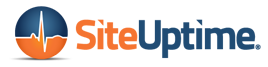In the competitive market of digital content creation, the ability to merge videos seamlessly is not just a skill; it’s a vital necessity. Whether you’re an aspiring YouTuber, a professional filmmaker, or a social media influencer, merging multiple clips into a single, cohesive piece elevates your storytelling. This practice allows you to stitch together diverse perspectives, add layers to your narrative, and create a more engaging experience for your audience.
In this comprehensive guide, we will explore various methods to combine videos on different platforms, ensuring that every content creator has the tools to make one video that stands out.
Merging Videos on Windows: A Step-by-Step Guide to Movavi Video Editor
For Windows users, Movavi Video Editor offers a user-friendly and efficient solution to combine videos. Movavi Video Editor caters to both beginners and experienced users, making it an ideal choice for a wide audience. Its features range from basic trimming, cropping and color grading to AI tools that assist with background removal and noise suppression. Here’s how you can use this app to piece together your clips:
- Download and Install: First, download Movavi Video Editor from its official website and install it on your computer.
- Import Files: Open the app and click “Add Files” to import the video files you want to merge.
- Drag and Drop: Drag your video clips onto the timeline in the order you want them to appear.
- Edit and Enhance: Utilize editing tools to trim, splice, or add effects and transitions to your videos.
- Export Your Video: Once you’re satisfied with your edit, click “Export” and choose your preferred format to save your merged video file. You can also share your files to YouTube, Vimeo, or TikTok directly from the software.
Merging Videos on Mac: A Step-by-Step Guide to iMovie
iMovie, Apple’s native moviemaker, is free and intuitive software for Mac users to merge videos. It is perfect for those who wish to connect multiple clips into a single file effortlessly. Main features include VFX, numerous transitions and audio features, Here’s how to use iMovie to create your masterpiece:
- Open iMovie: Start by opening iMovie. If it’s not already installed, you can download it for free from the App Store.
- Create a New Project: Click on the “Create New” button and select “Movie”.
- Import Your Clips: Click on the “Import Media” button and select the video files you wish to join.
- Assemble Your Movie: Drag and drop the video clips into the timeline. Here, you can reorder and trim your clips as needed.
- Enhance Your Video: Use iMovie’s editing features to add transitions, effects, and music, after ensuring your storage is optimized with a trusted Mac and iPhone cleaner.
- Export the Final Product: Once you’re satisfied with your video, click on the “Share” button and select “File” to export your combined video.
Merging Videos on Desktop: A Step-by-Step Guide to OpenShot Video Editor
OpenShot is free and open-source software that works across multiple desktop platforms. The software’s user-friendly interface and cross-platform compatibility make it a great tool for desktop users looking to link multiple videos into one. It bears a multitude of features, from trimming and slicing to beautiful 3D animations. Here’s how to use OpenShot to piece together your video files:
- Download and Install: Download OpenShot Video Editor from its official website and install it on your computer.
- Import Media: Open the application and import your video clips by dragging them into the project window.
- Arrange Your Clips: Drag your video files onto the timeline and arrange them in your desired order.
- Edit and Customize: Use necessary tools to trim, slice, and add effects or transitions between your clips.
- Export Your Creation: Once your video looks perfect, click on the “Export Video” button and choose your file format and quality.
Merging Videos Online: A Step-by-Step Guide to WeVideo
For those who prefer an online solution, WeVideo is a versatile cloud-based platform that allows you to merge videos without the need for software installation. WeVideo is an excellent choice for those who want to edit and merge videos on the go, without the constraints of a specific operating system. Among its key functions, are a library of stock clips, motion titles and basic editing tools. Here’s how to use WeVideo to combine your videos:
- Sign Up or Log In: Visit the WeVideo website and either sign in or create a new account.
- Create a New Project: Once logged in, start a new project by clicking on “Create New”.
- Upload Your Clips: Click on the “Upload” button to add your video files to WeVideo’s cloud storage.
- Edit and Arrange: Drag your uploaded clips onto the timeline. Here, you can splice, trim, and rearrange them as needed.
- Add Finishing Touches: Utilize WeVideo’s array of editing tools to enhance your video with effects, text, and music.
- Export and Share: After editing, hit the “Finish” button, choose your desired resolution, and export your video. You can also directly share it on platforms like YouTube.
Useful Tips for Merging Videos
Even with the best free video editing software, merging videos like a pro requires more than just technical know-how. It’s about understanding the art of storytelling and ensuring your final product is as polished as it can be. To help you refine your video editing skills, here are some practical tips to avoid making the most common YouTuber mistakes:
- Plan Your Narrative: Before merging, plan the sequence of your clips to ensure a smooth and coherent narrative flow.
- Maintain Quality Consistency: Try to use video clips with similar quality and aspect ratio for a more professional look.
- Use Transitions Wisely: While transitions can enhance your videos, overusing them can be distracting. Use them sparingly for maximum impact.
- Optimize for Platforms: If you’re uploading to platforms like YouTube, ensure your final video meets the platform’s recommended specifications. If You Lose Your Files: You can retrieve your videos if they’re already on YouTube – just use an MP4 downloader.
Conclusion
Combining videos into a single, captivating piece is an art that enhances your storytelling and engages your audience more deeply. Whether you’re a Windows or Mac user, prefer desktop applications or online tools, there are ample solutions available to help you merge videos with ease.
By following these step-by-step guides and tips, you can effortlessly create compelling content that resonates with your viewers. Embrace the power of video merging and watch as your creative visions come to life.