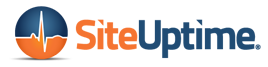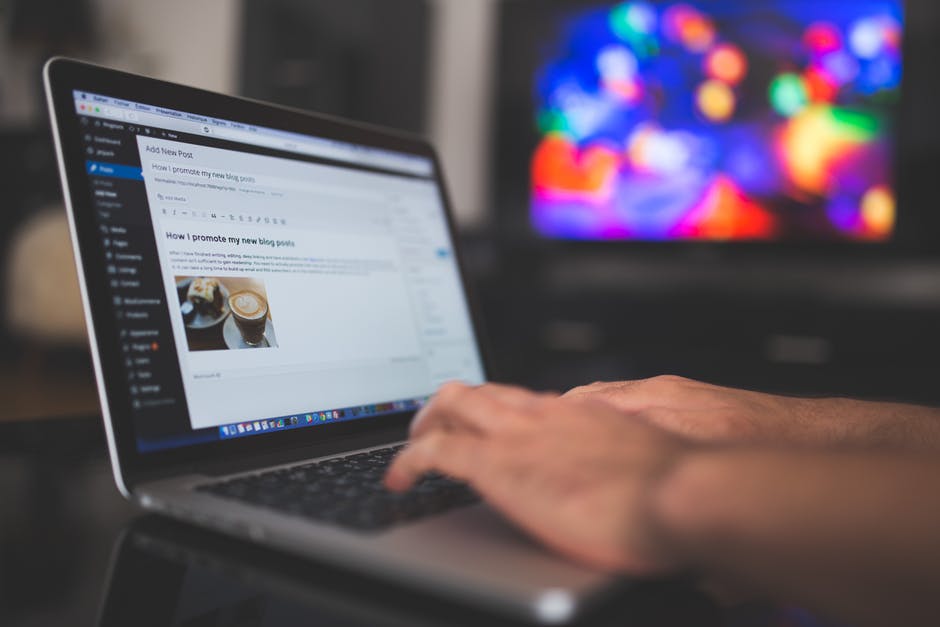WordPress is a phenomenal platform for creating your website. As a content management system, it offers so much more than a simple site builder.
WordPress powers 34 percent of websites. That includes Rolling Stone, Bloomberg, and the Obama Foundation.
For all its fantastic features, if you use it long enough, you’ll need to use some WordPress troubleshooting. Some of these steps are pre-emptive so many them part of your regular maintenance routine.
Read on to learn the steps you can take to troubleshoot your website.
1. Is Your Version Up To Date?
The WordPress developers regularly release updates. So far, there have been 29 new versions of the 4.1 release.
An outdated version of WordPress can lead to security issues and incompatibility problems.
Run a backup of your entire site before you update the core files. That way, if the new core contains a problem, you can roll back to the previous version.
2. Are You Having Plugin Problems?
One of the main reasons why your website has problems can be its WordPress plugins. So why do they cause problems?
- They could be out of date,
- Your plugins might be badly written,
- Or they’re incompatible with your version of WordPress.
Checking for issues with your plugins is usually the first step in WordPress troubleshooting.
How do you tell which WordPress plugin has caused the problem?
Did the issues happen after you installed or updated a single plugin? If so, that’s the plugin causing the problem.
You may also get an error message telling you a file is causing problems. It’ll contain the plugin name in the message.
Disabling or deactivating the plugin is your next step to check if it is your problem.
How to Disable Plugins From the Dashboard
Some plugins will cause issues that don’t affect your ability to access the admin dashboard of your website.
In this case, go to the Plugins menu. Click the Deactivate button beside the plugin’s name.
Go back to your website. If the problem has been solved then you know which plugin caused it.
How to Disable Plugins From Your Web Host
If you can’t access your website at all, you’ll need to follow a different route to deactivate misbehaving plugins.
Some web hosts use cPanel so you can access the files that make up your website. Renaming the plugin folder will deactivate the folder.
But if your host doesn’t use cPanel, they’ll use a similar control panel. Often, they offer a WebFTP option.
Once you log in using your web host credentials, look for your website folder. Inside that, look for the wp-content folder.
You’ll find the plugins folder instead, which you can rename to deactivate the plugin.
Finding the Plugin
What if you have no idea which plugin is causing problems? Deactivate all of them. Reactivate them one at a time until you recreate the error.
If you can access the dashboard, select all of the plugins and choose ‘deactivate’ from the dropdown menu.
For those using their web host’s control panel, rename the entire plugin folder.
Next Steps
When you identify the problem plugin, you have three options. You can contact its developer if you know who that is.
You can start a thread in the WordPress.org Support section. The community can provide support if you need it.
Note, if you paid for the plugin, the creator probably offers support as part of the purchase price.
If that doesn’t work, try a new plugin. Many plugins do the same thing, so you should be able to find a replacement.
3. Is Your Theme Up To Date?
Like your version of WordPress, your themes also need to be updated. If you use something like the Genesis Framework, that also needs regular updates.
As with step #1, run a backup before you update any themes.
When you log in to your dashboard, check the themes page. If there are any updates available, make sure you install them.
What if you have a problem after you update a theme? Try switching to one of the default themes like Twenty Sixteen. If the problem goes away, you know the theme is the issue.
Rollback to your backup until the developer can issue a new update.
If you can’t access the dashboard, hop over to your web host control panel. Find the /wp-content/themes/ folder.
Rename all of the theme folders except one of the defaults. This will force WordPress to load the default theme.
4. Are Your Permalinks Badly Configured?
Sometimes you can get unexpected 404 errors if a permalink structure isn’t updated.
Log into your dashboard and go to the Settings menu. Choose Permalinks and just click ‘Save Changes’.
This refreshes your permalinks to make them load properly.
5. Do You Think Your Site Has Malware?
Malware can end up on your site in a range of ways. It behaves differently depending on who wrote it.
The malware might infect your visitors’ machines when they land on your website. It could run inappropriate advertising or send your traffic to another website.
Or hackers might simply change the content on your site.
One way to avoid this is to choose a web host that offers security measures at their end. Managed WordPress hosting is the best option if your budget allows for it.
You can also install a security plugin designed to provide a firewall for your website. Other plugins will scan for changes to the code, comparing it against the publicly released versions.
Keeping regular backups of your website means you can also return to an older, but safe, version until you can clean up your code.
Try These WordPress Troubleshooting Tips
Any of these problems are an easy fix for a seasoned professional. But if you want to do your WordPress troubleshooting yourself, just follow these steps.
Having a good maintenance regime is a great way to avoid problems. But sometimes they happen anyway.
Error messages in your dashboard can give you clues about what the problem is. Use those clues to choose the right fix.
Whatever happens, make sure you don’t panic. Every problem has a solution, particularly when it involves WordPress.
Why not check out our tips and tricks articles for more helpful advice?