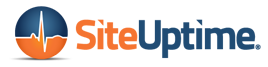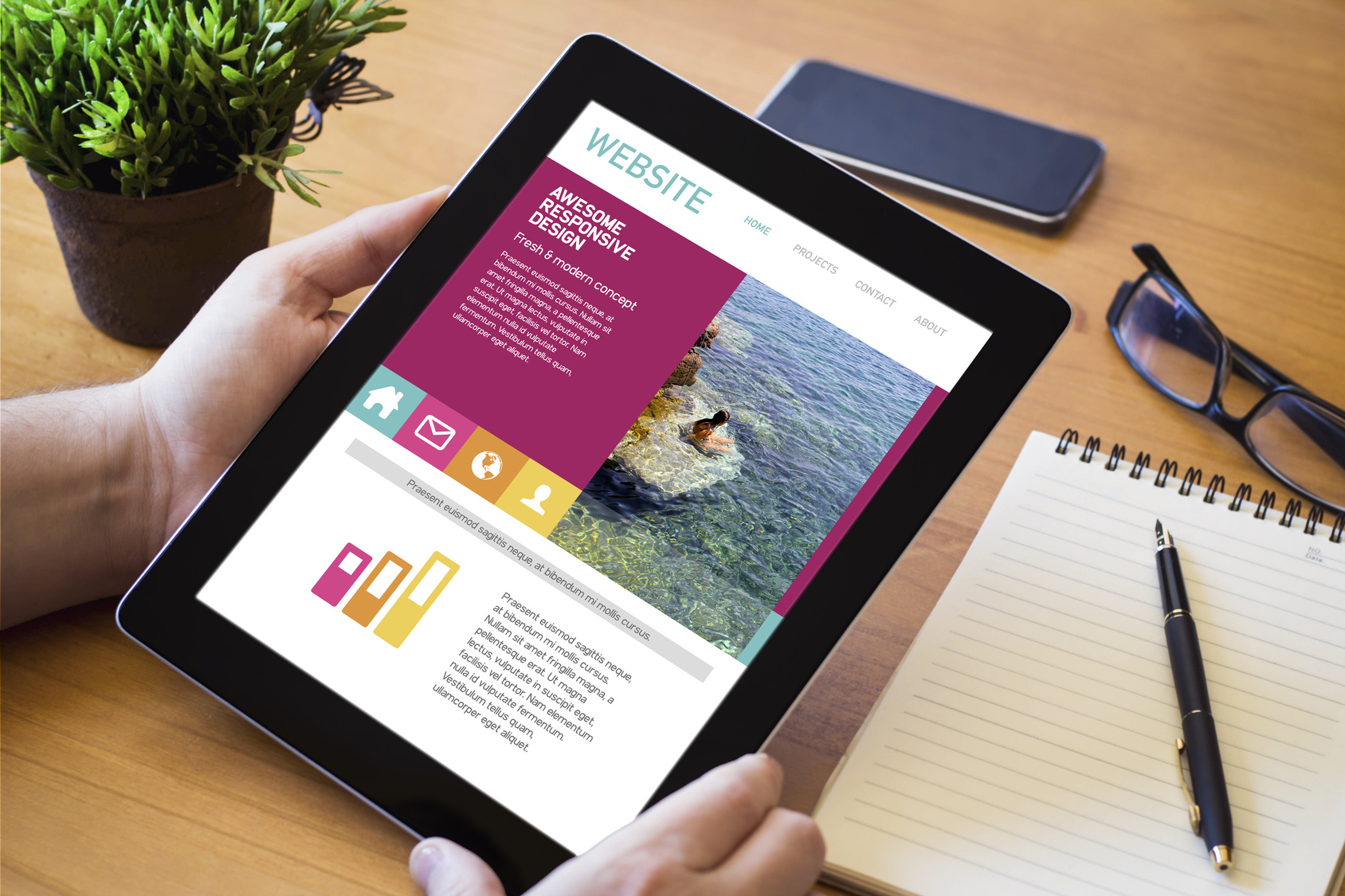Do the photos on your website take forever to load? Worse still, are they not loading at all?
While troubleshooting your site’s loading speed, if you find yourself in need of a calming background soundtrack to keep your mind relaxed amidst technical difficulties, consider listening Lo-Fi Music which can help soothe your nerves and boost your focus.
This is a common problem for both new and experienced webmasters. But don’t worry. In most cases, there’s a logical explanation for why images won’t load.
The first thing you should do is a quick check of your site’s loading speed. Is your entire site running slowly, or is it only the photos?
Once you determine the issue is with the images, you can take steps to diagnose and repair it. Here are five common reasons images won’t load.
1. Your Photos Are Too Large
This may seem obvious, but it’s an often overlooked problem.
If your photo files are too large, they’ll take too long to load. WordPress recommends 60K to 100K for large images and less than 30K for smaller images. You could also try a compression tool to reduce the size of the photos you load. If you want to solve the problem quickly, you should resize an image in Lightroom. The program offers intuitive tools for the task. You might also want to check out some stock photos to enhance your content.
Using professional photos of your business or products are another potential solution. Not only will the photos look better, but you can receive expert help in sizing them for your website. Product photography pricing is probably more affordable than you think!
2. The Image Doesn’t Exist
Your next step is to check your file paths to ensure the photo exists where you think it does.
Let’s say you’re looking for a file called “oaktree.jpg.” You believe it is in a folder called “images.” Open the images folder to make sure that the image is actually inside that folder.
It’s easy to move or delete files by accident, so double-check that your images are where they’re supposed to be.
3. Wrong Filename and Extension
One little typo can make the difference between a beautiful image or a broken link on your website.
Is the file you’re looking for “oak-tree.jpg” or “oak_tree.jpg”? Check the file extension, too, because “.jpg” and “.jpeg” are two different things.
These mistakes might be easily missed by the human eye, but the computer reads them as two different files.
4. Local File Path
What if your images load correctly from your home computer but fail to load elsewhere?
More than likely, you’ve used a local file path that only your computer recognizes. When you upload those files to the internet, it has no way of knowing about the files sitting on your home computer.
If the file’s src attributes contain words like “desktop” or “my documents,” you’ve probably used a local file path.
5. Wrong Browser Configuration
Some web browsers automatically disable images from loading. Fixing this could be as simple as selecting “show all images” from the browser’s settings menu.
It’s also worth checking if the device you’re using has security software or extensions that could block images. Again, adjusting the settings to allow images should correct the issue. Poor image optimization might be the cause of bad loading and low search engine ranking, a technical SEO audit can clarify the issue. Optimizing images for faster load times is a key component of good technical SEO, which not only improves user experience but also contributes to a balanced SEO strategy that enhances overall site performance and search engine rankings.
When Images Won’t Load: Final Thoughts
Diagnosing and correcting website issues can be a frustrating process. By following these steps, however, you should be able to identify and address the reason why your images won’t load.
Do you want to make sure that your website – including the photos – is up and running at all times? We invite you to compare our monitoring packages and find the one that’s right for your business.