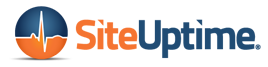Did you know that 140,000 hard drives crash each week in the US?
Small businesses that lose data and don’t have a backup strategy will shut down within six months. Almost one-third of PC users have lost data. Yet 96% don’t back up their workstations.
This article shows you how to backup your PC and why it’s essential that you should.
Read on to discover the best backup software and how to restore your files. Learn how to protect your data on your PC or Mac before selling it. And find out some essential tips when backing up.
Why Should You Backup Your Computer Files?
A backup is a failsafe when things go wrong. It ensures that all your important documents, spreadsheets, pictures, videos, and files remain safe.
But what could possibly result in you losing access to your information?
- Faulty hard drives
- Malware or ransomware attacks
- Theft or accidental damage
Perhaps you’re thinking of selling your Mac computer or PC and want to save your data first?
A backup solution can help with that too as you can copy everything to a separate drive ready for your new device. But how do you create a backup that works? And what software should you use that won’t cost a fortune?
How to Backup Your PC Using Backup Software
Before you make a backup you need somewhere to save the file.
Traditionally, you would use an external hard drive or flash/USB thumb drive. More modern methods include uploading the backup file to the cloud.
Google Drive, Dropbox, and Microsoft OneDrive offer free but limited space for you to use. Each service has its own sync software that can copy the files and folders that you choose. Yet they won’t let you backup your entire drive.
Windows users wanting to fully copy their hard drives can use Microsoft’s Backup software. The process is relatively simple and best of all the application’s free.
Other free software apps include EaseUS Todo Backup Free, Paragon Backup & Recovery, and FBackup.
How to Restore Your Files
Backing up your files doesn’t end when the software says it’s completed the transfer. You then need to test that it worked.
One method is to create a temporary ‘backup_restore’ folder on your computer.
The backup software should have a restore option. When you select it choose the backup_restore folder and begin the restoration.
Ensure all your files and folders are there for a successful test before deleting them.
PC Backup Tips
Here are some tips to ensure a perfect backup routine:
- Choose all the folders you want saving and not just Documents
- Ensure you have enough space on the external drive
- Test the drive for errors before and after
- Export your browser favorites and passwords first
Don’t forget to backup your emails if you save them to your computer. And if selling your PC or Mac, sign out of all accounts and unpair Bluetooth devices.
More Tips on How to Protect Your Data on Your PC
Learning how to backup your PC is simple if you use the right software. The real issue is disciplining yourself to create the backup and making sure you can restore your files.
If you wish to sell your Mac computer or PC, don’t forget to make a backup of your entire drive. Then wipe all traces of your data and reset to the factory settings.
Read more Mac and PC backup tips on our website. Don’t forget to share this article on social media and bookmark us for more useful guides.