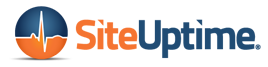Figuring out how to manage passwords is no easy task.
It seems like every account requires a different set of circumstances: capital letters, numbers, symbols, oh my!
Plus, even if you get the perfect password that fits all of the requirements, is it safe to use it across the board or are you making yourself more vulnerable to hackers?
Perhaps even more importantly, how do you remember all of your usernames and passwords? We’ve all been there: getting locked out of this app or that rewards program or this account because we can’t remember if we ended the password with a capital letter or an exclamation point.
Password management can be one of life’s most frustrating little annoyances. We’re here for you. Let’s break down how to manage passwords.
Top Tips on How to Manage Passwords
There are a ton of programs out there to help you out with how to manage passwords. But how do you know which ones are safe from hackers?
Browser Password Storage
Most popular browsers, like Chrome and Safari, have a password management feature built in. This can be incredibly convenient because it can even sync passwords across your devices. Browser password storage makes your browsing faster and easier, but is it safe?
The answer is: Yes! but….
You still need to take steps to protect yourself. Set up good, hard to guess passwords in the first place. Avoid using information that is public on your social media accounts, like the year you graduated or your pet’s name.
Make sure you are maintaining safe passwords by mixing it up (don’t use the same password on every account) and changing passwords regularly. There are a ton of different opinions out there as far as how often “regularly” really is. This great article from Bustle concludes that every six months to a year is a reasonable and safe bet.
Of course, always change a password asap after a security breach alert. If you have other accounts that also use that password and username, or something very similar, you should change those too.
If you take these steps to stay secure, there’s no need to worry about your browser helping to make your life a little easier with auto login. Protect any devices with auto login with their own pin or password though. If they were to get stolen, you don’t want the thief to have easy access to all of your accounts.
Last Pass and Dashlane
There are great programs out there like Last Pass and Dashlane that are a good option for how to manage passwords.
They work by storing and managing your account login info and auto filling out online forms and logins for you.
These programs are particularly safe and effective with the use of fingerprint encryption. Both are free for the baseline features, but come with a low-cost upgrade option for more features.
2-Step Verification
2-step verification is a great answer to how to manage passwords.
When you log into an account from a new device, you may have noticed a message that says “we have to check it’s really you.” The site will send a security code to your phone or email.
This verification process cuts down on the access a hacker has to your life so whenever given the option, activate it!
Password Protected Spreadsheet
You can also keep track of your passwords the good old fashioned way of making a list.
If you do this, here are a few tips: 1) password protect your document with a password you don’t use anywhere else. 2) Don’t name the list “Passwords” for obvious reasons. Think of a name you will remember but won’t attract attention, such as “To Do List.”
Keep this document off the cloud. This is the last thing you’d want getting in the hands of a hacker. Consider only listing passwords that would have minimal consequence if they were hacked. List your most important passwords in a different document to increase security.
You can also consider writing passwords on a real piece of paper, like one you can hold in your hand. File it away in a locked desk drawer for maximum safety.
Social Site Logins
You’ve probably noticed that more and more sites are allowing you to log in with Facebook or Google. This option came into the mainstream a few years ago and is now seen on tens of thousands of sites.
This is a very convenient way to cut down on all the extraneous logins you have to keep track of. It’s also much faster than having to sign up for a new account everywhere you go.
Beef up the password that is associated with the social site Just make sure your original password is secure and change it often.
Keep in mind that logging in this way opens a door to any of the information the site may want to know about you, such as your friends lists and likes. It’s not unsafe, but it’s good to know if you prefer privacy.
That’s It!
In summary, mix it up with different passwords: using the same password for everything is like a buffet for hackers and identity thieves. Change your passwords on the regular. Keep a master list- but make it strategic. If your master list is digital, keep it off the cloud, and always opt for 2-step verification.
Check out all of the other great blog posts on SiteUptime. You may be interested in reading this article next! “Big Data and Cybersecurity: How Big Data Will Affect the Future of Cybersecurity”
SiteUptime is your go-to resource for cyber security and website monitoring. Especially if you have an e-commerce business, you need to pay special attention to monitoring your website. A great website management company can help you ensure the safety of your sales, encryption, and keeping your business open for sales 24/7.
Did you know that website functionality factors into search engine optimization? Keep your site running smoothly with SiteUptime website performance management today. Don’t hesitate to contact us today!