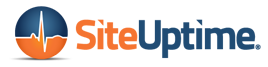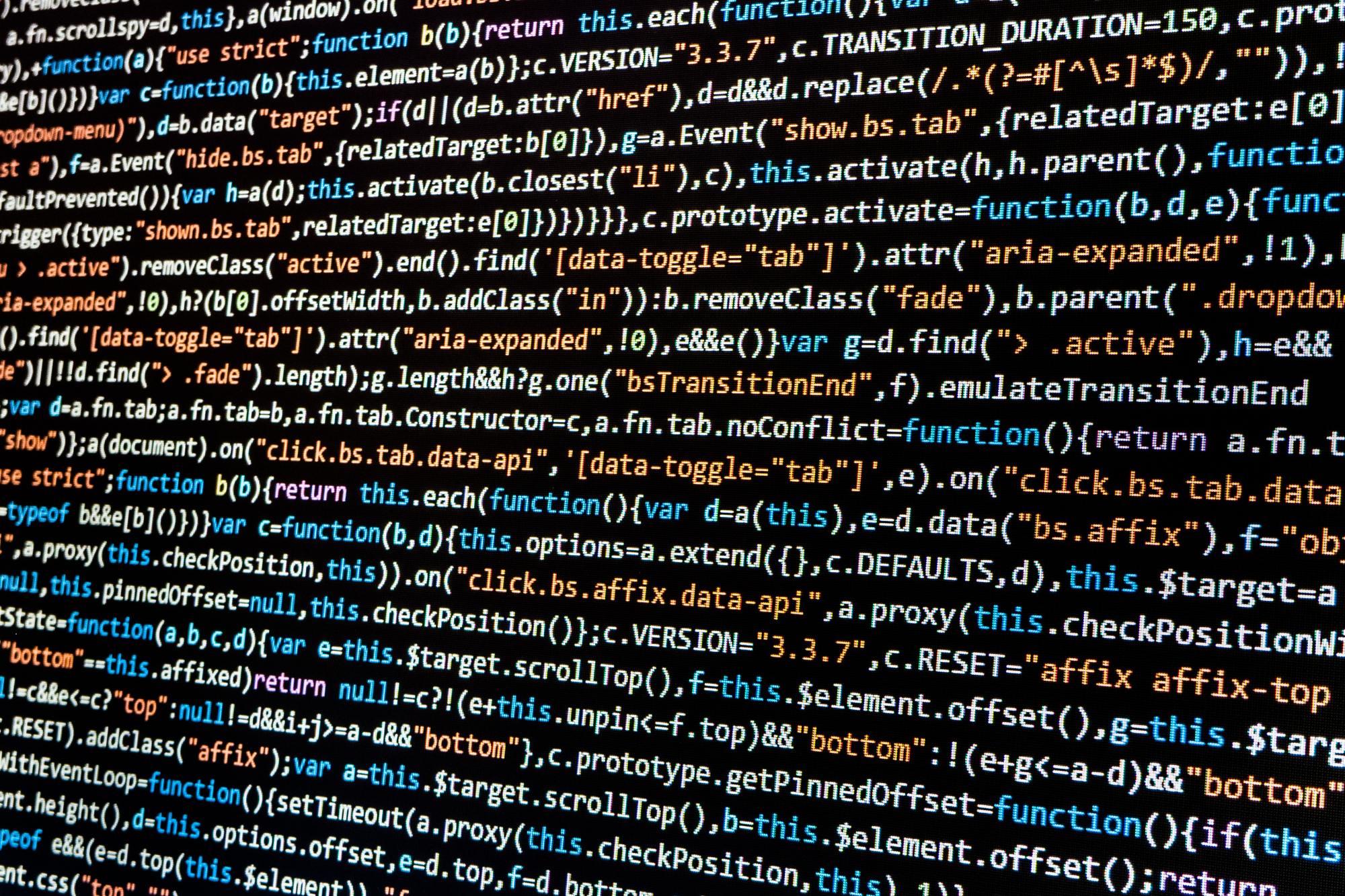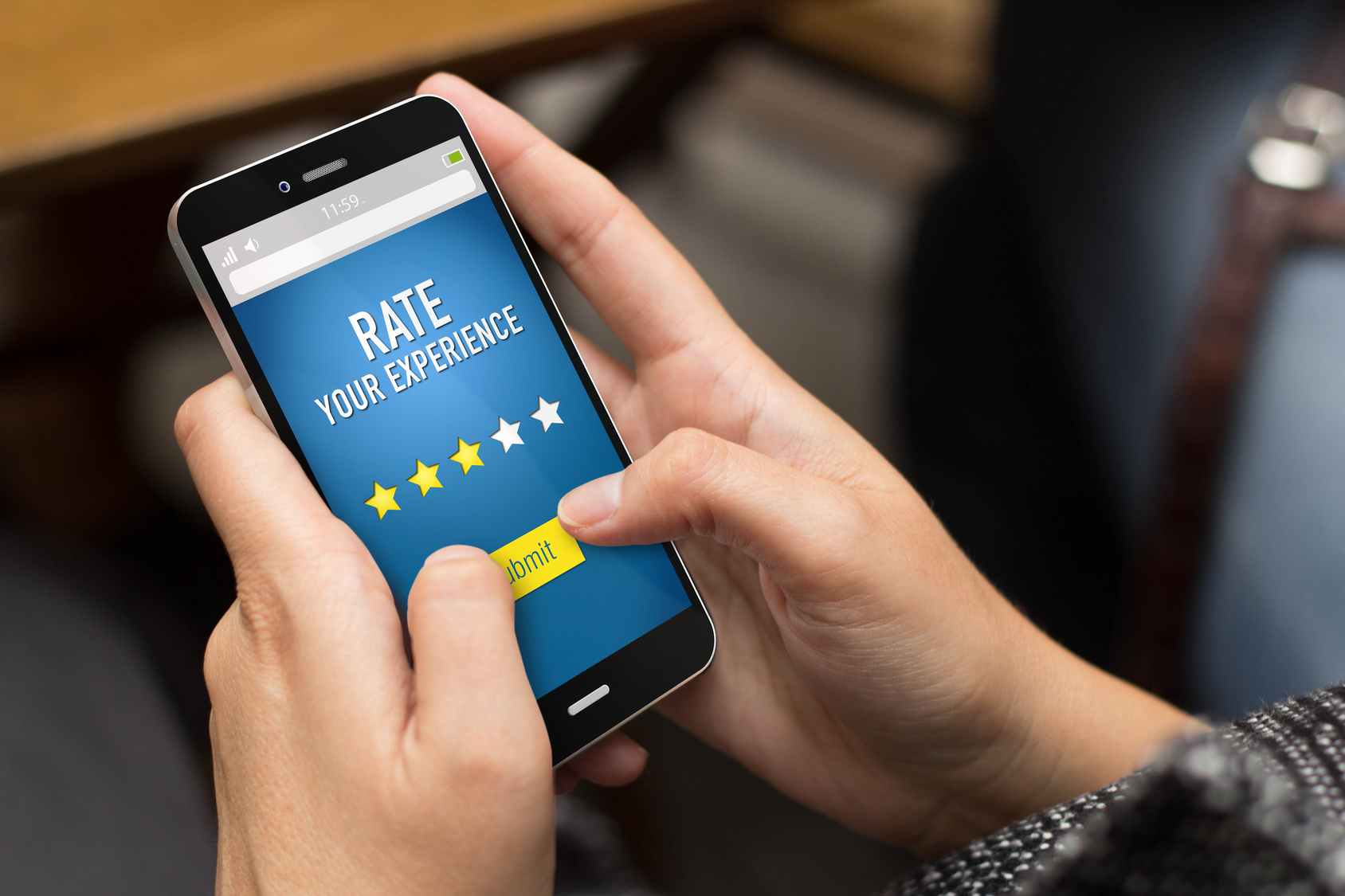In 2012, Google’s website went down for almost ten minutes. They lost about $750,000 in revenue during that outage. The hard fact is that even the best websites experience downtime.
But how do you know if the website you’re trying to visit is down or if it’s you? Inability to access a website can be frustrating. With these 5 tips for website troubleshooting when your page won’t load, the outage hopefully won’t be as damaging as Google’s 2012 crash.
In this guide, we’ll share with you what causes unplanned website downtime and how you can quickly discover the source of the problem. Fast action is necessary when your website unexpectedly goes down, so use these tips to get back up and running.
Why Don’t Websites Load?
Before we can get to the troubleshooting tips, it’s important to understand what can cause a website not to load. Everything from server issues to computer users to internet service provider (ISP) issues to problems with the website itself can contribute to this frustrating phenomenon.
It can feel like a phenomenon, like some dark magic has taken over your site. But there’s nothing mysterious about unplanned website downtime. If you’re getting error messages like the ones below, it’s important to understand possible sources.
- URL was not found on this server.
- Website not available.
- The 504 code page.
Sometimes you get one of the above messages or the website only partially loads and then hangs. When it comes to server problems, the most common causes are issues with an operating system or network, or a physical machine somewhere in the chain of data transmission loses power.
With over 1.3 billion websites on the internet, the comforting thought is you’re not alone. Every site experiences downtime at some point.
5 Tips For Website Troubleshooting
Now that you have an idea what can cause unexpected downtime for your website, it’s time to discuss some troubleshooting tips to help you get to the root of the matter. We’ll look at these tips:
- Use a website down checker
- Use a ping checker
- Run step-by-step diagnostics
- Conduct a Traceroute
- Use network and website monitoring software
Let’s look at each of these in more detail to understand how they can inform you of the source of the problem.
1. Website Down Checkers
This is a great tool to start with as it lets you know if you’re the only one experiencing the problem with your website. This type of tool is easy to use, too. You just enter the URL and it spits back results. If others are having difficulty accessing the site, it will tell you.
2. Ping Checkers
Ping checker send a signal to a given web address or IP address and time how long it takes for that address to respond. It uses this data to determine whether a website or IP address connection is working.
In addition to timing the response, a ping checker also measures the number of data packets get lost while it’s waiting for the response signal. If you use Windows or Linux, this tool is available as a command utility.
3. Step-By-Step Diagnostics
There are types of website testing you can run on your own to determine the source of an unplanned website outage. The first step is to try to open another website. In a new tab or window, navigate to a news website or search engine.
If you can reach those pages, then the problem is that you can’t reach a specific page or pages. If you can’t reach another website, then your next step is to try another browser.
You can clear the cache and cookies in your browser and try to navigate to the website with the potential network server error again. Sometimes, cookies and a full cache are the issues. Clearing them–or allowing a website to access cookies–can clear up website load errors.
If the issue is with your cookies or cache, you’ll probably see one of these error messages:
- The connection was reset
- The connection has timed out
- The connection was interrupted
Even though these sound like server down issues, they’re easier to fix than that. Finally, if you can’t access your website in multiple browsers, even after clearing cookies and cache, the next likely source for the problem is your ISP.
4. Traceroute Tool
The point of a Traceroute is to find where a broken connection exists. Fortunately, this tool is available innately in most operating systems, including Windows, Linux, and Mac OSX.
This tool can identify not only if there is a problem but where the weak link is so you can fix it and get your website back online.
5. Network And Website Monitoring Software
Sometimes, the best website, network, and server troubleshooting path is to automate the whole process. Software like SiteUptime API can not only give you a heads up when something goes wrong but also tell you where the problem is.
This type of software can save you a lot of time because you don’t have to hunt down the source of the problem–whether the issue is on your end or on the server side.
Another capability of some network and monitoring programs is automated ping checking, so you can complete multiple troubleshooting tips at once.
Bonus Troubleshooting Tip
The best thing you can do when you can’t access your website is to stay calm. Remember that this happens to every site at some point, even if the outage is unplanned. Remember too that sometimes, like if the server or your ISP is the source of the issue, the matter is out of your hands.
Do what you can to trace the source of the issue and fix it if possible so you can get back online. Outages aren’t permanent, so you will find your way out of it.
Now you know what can cause a website not to load and what you can do to find out what’s causing the problem.