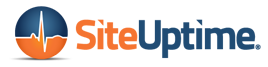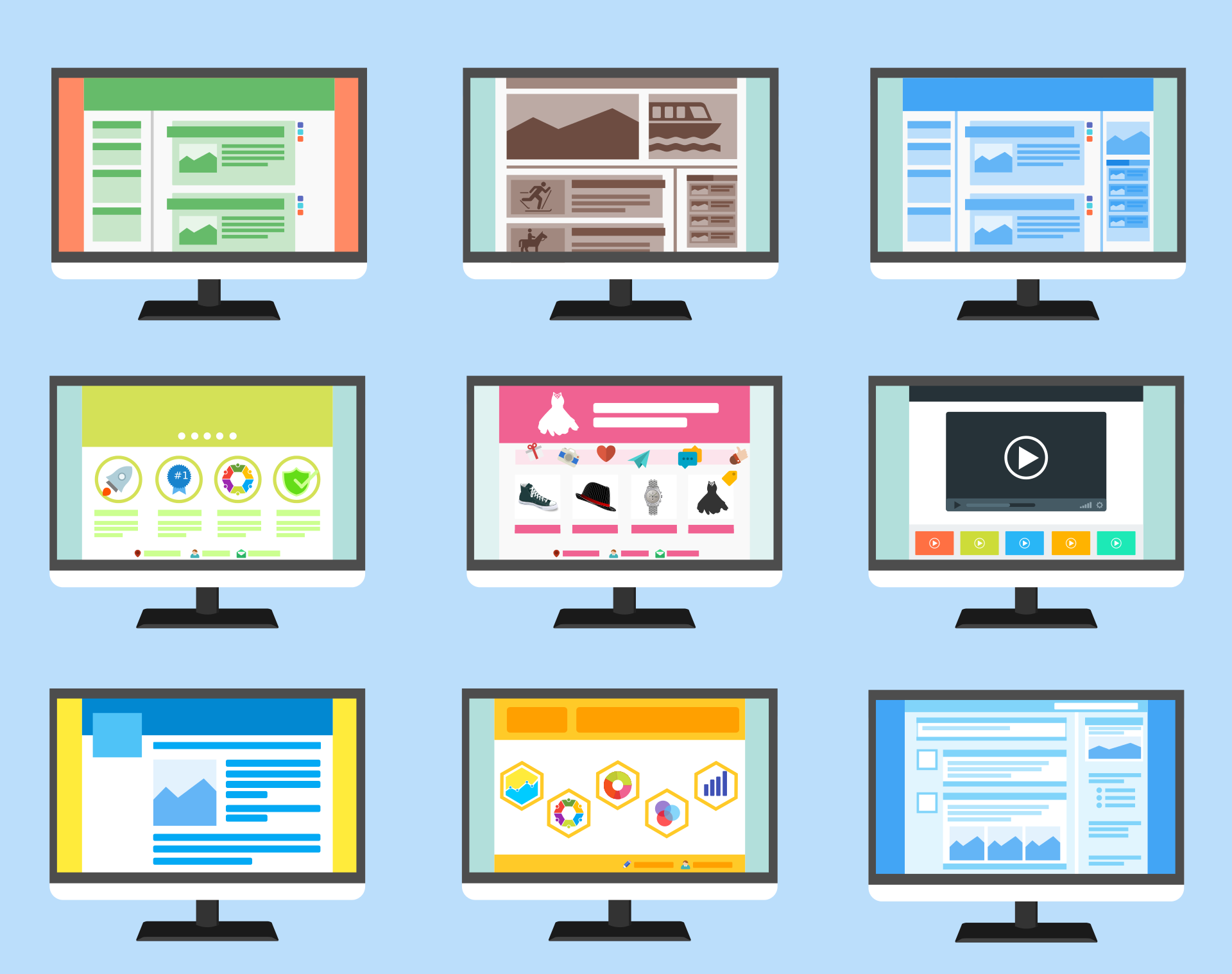A slow WordPress site can be annoying to your visitors, and the last thing that you want is losing site traffic because of this common problem. Studies show that up to 40 percent of visitors leave sites that take more than three seconds to load.
The good news is that you can fix this problem once and for all.
In this post, we have five essential tips you can implement to optimize your site for speed.
Let’s get right into it.
1. Use a Caching Plugin
For WordPress users, you have unlimited options, including WP Rocket, W3 Total Cache, WP Fastest Cache, and WP Super Cache, you can use to boost your site’s speed.
The caching system works by making a copy of the original request so that your website doesn’t need to process subsequent requests for a particular page. This reduces the processing times for serving your visitors with the content they’re searching for.
2. Optimize Your Images
Images are great for adding a visual aspect to your content to improve page times. But the higher the quality and size of the pictures, the longer your site takes to load. Graphics will affect your load times, too.
You can fix this by using Lazy Load, which involves loading images that are appearing above the fold only. A good plugin to use is jQuery Image Lazy Load. Another way is to reduce your image size using the Smush Image Compression and Optimization plugin, formerly WP-Smush It.
3. Use a Content Delivery Network (CDN)
A CDN works by delivering your website content to people more efficiently and quickly based on the geographical location of the visitor. It’s usually made of POP servers that are located in different places around the world to improve content delivery.
Popular CDNs you can use include MaxCDN, CloudFlare, Akamai, and Amazon CloudFront. When you use these services, visitors are served with static files from the server that’s closest to them. This also boosts your hosting server since the CDN is doing a lot of the work.
4. Optimize Your Database
In some cases, a buildup of unnecessary files in your database may be the reason for your slow WordPress site. Content, such as unapproved comments, post revisions, auto drafts, and trashed posts, can fill your database over time.
It’s best to get rid of all these unnecessary files, and you’ll notice an improvement in your load times. Some great plugins that you can use to do this include WP-Sweep and WP-Optimize. These tools also help to optimize your database structure and tables easily.
5. Uninstall Unnecessary Plugins
There are thousands of useful WP plugins out there that can assist you in many ways. That doesn’t mean you need to use most of them. It’s possible to have up to 50 active plugins but try to focus on what’s important and leverage the power of CDN.
If you’re not using a CDN or any site optimizing tool, try to keep the number of plugins under 20. Keep in mind that not all WordPress plugins have the same effect on your site. You can use a plugin called Plugin Performance Profiler to review your plugins and uninstall those that aren’t important.
Slow WordPress Site – The Takeaway
Well, you’re here.
Improving your site’s speed helps to boost user experience and your rankings on SERPs. Take the time to review your site to determine what may be causing the poor load times and implement the necessary fixes.
You can use tools, such as GTMetrix, Google PageSpeed Insights, WebPagetest, and Pingdom, to analyze your site’s performance. Don’t forget that you also need a good website host.
If you need help with monitoring your site’s performance, don’t hesitate to contact us.