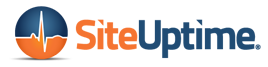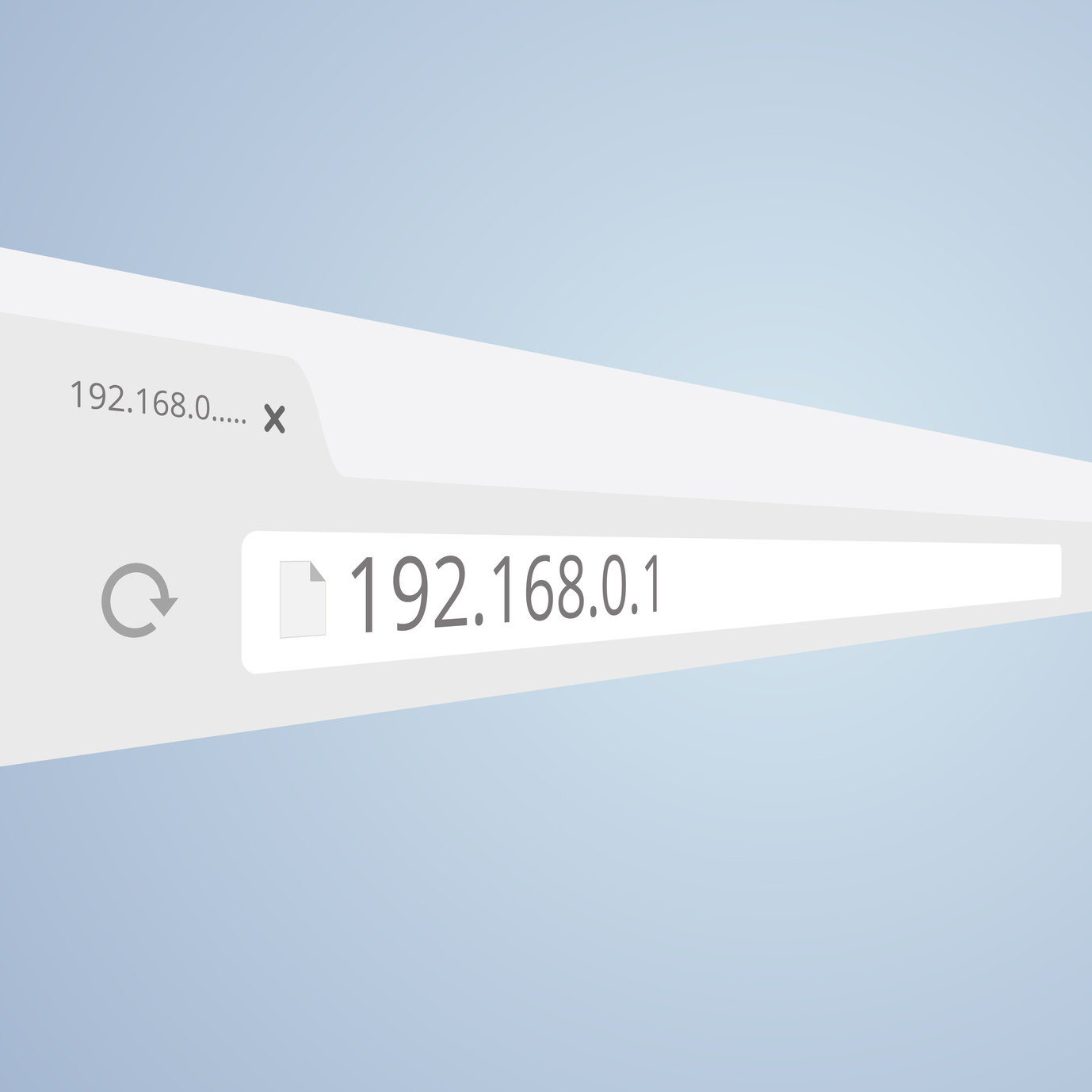Is your website not working? It’s time to figure out what’s going on.
You don’t need a lot of money to hire a professional. You can easily troubleshoot many common website issues from home, and even fix them yourself. But you’ll need a guide to walk you through the process.
With so much advice on fixing a website out there, it’s easy to feel overwhelmed. Let’s make it easy for you. In this guide, we’ll give you the basics you need to know about getting your website back up and running. Keep reading to learn more!
Website Not Working? Here’s What To Do
You go to your site to see how things look or make some changes. But instead of the normal screen, you get a message saying “website not available” or “URL not found on this server.”
Or, you might get no message at all, and simply wait and wait for a site that never loads. What do you do? Is it an issue with the site, the internet, the server, or the computer itself?
There are a lot of different variables at play when your websites not loading or is slow to load. This can make it difficult to figure out and diagnose the problem. However, there are also many free troubleshooting tools that can help you figure out what’s going on and what to do about it.
Whether you have one website for fun or run them professionally as a business, you’ll save time and money if you know how to do the troubleshooting process on your own. Let’s get into how to diagnose and fix a site that’s not working.
1. Try Another Site
Is your site really down, or is it an internet or computer problem?
Visit another site and see if it loads normally. If it does, you know the issue isn’t with your Internet connection. However, if other sites also won’t load, you’ll need to focus on your Internet connection, not on the site itself.
2. Visit Your Site Host’s Website
If you’ve determined that the issue isn’t with your Internet, the next step is to try to get to your site hosting company’s site. It’ll be using the same server as your site is. If the company site also isn’t loading, but your Internet is working, you’ll know that there’s a server issue happening.
However, if you can visit the company’s site and your site still won’t load, the server isn’t the problem. You’ll need to look at your domain name or your site instead.
3. Switch Devices
Try a different phone, tablet, or computer to access the site next. This will help determine that there’s no problem with your ISP. If you can get to the site with a different device, you’ll need to get in touch with your ISP.
But if you still can’t access your site from another device, the problem still will be with your domain name or the site itself.
4. Try a “Ping”
Ping is a useful tool that can help you figure out if your site is able to respond. This software utility will check to see if you can get to a site or a networked device (anything that can connect to the internet). It will measure how long the site or device takes to respond.
Computer networks are never completely reliable, and data delivery doesn’t always happen like it should. Ping helps by measuring the number of data packets that disappear on the way to and from a device or website.
Sites such as “Is It Down Right Now?” use ping to tell if a popular website is running or not. However, you can use the same tools to check whether or not your site is down on your own.
If you’re using Windows or Linux, you already have this software utility in your arsenal – you won’t need to download an application at all. To use ping, open up a new command window, and type “ping,” then the name of the computer, IP address, or website that you want to reach.
This application is run on your computer, so you can also use it to check if devices on your local network are available, something sites like Is It Down Right Now? can’t do.
If the website is working, you’ll get a number of messages in reply, including the IP address info, the bytes used, and more data. But if the site isn’t working, you’ll get an error message about “timing out.”
Wondering why it’s called “ping”? This tool was named for the sound of sonar when it sends a signal then waits to hear an echo back.
5. Use Traceroute
Once the ping tool has shown that your website isn’t responding, your next step is to perform the traceroute command.
Traceroute is another kind of software utility that lets you trace and map out the “route” that data packets followed between two destinations. Windows, Linux, and OSX all offer traceroute as a command line utility.
When traceroute works correctly, it will return a list, in order, of routers your data had to go through to get to its destination. When your site isn’t loading, traceroute can help you figure out exactly where the problem occurred along the way. This pinpoints the area that you’ll need to focus on fixing.
Is Your Website Not Loading?
Website not working? You don’t need to feel stuck or wait for professional help.
Just follow these steps to diagnose the issue. Many times, if you know what the problem is, you can fix it yourself. You’ll also be better able to tell when you might need to contact a professional to help, and you’ll be able to tell them just what the problem is.
Of course, sometimes you’ll find out that the true problem is that your site is just loading slow. If this is the issue, be sure to check out this post on increasing site speed.